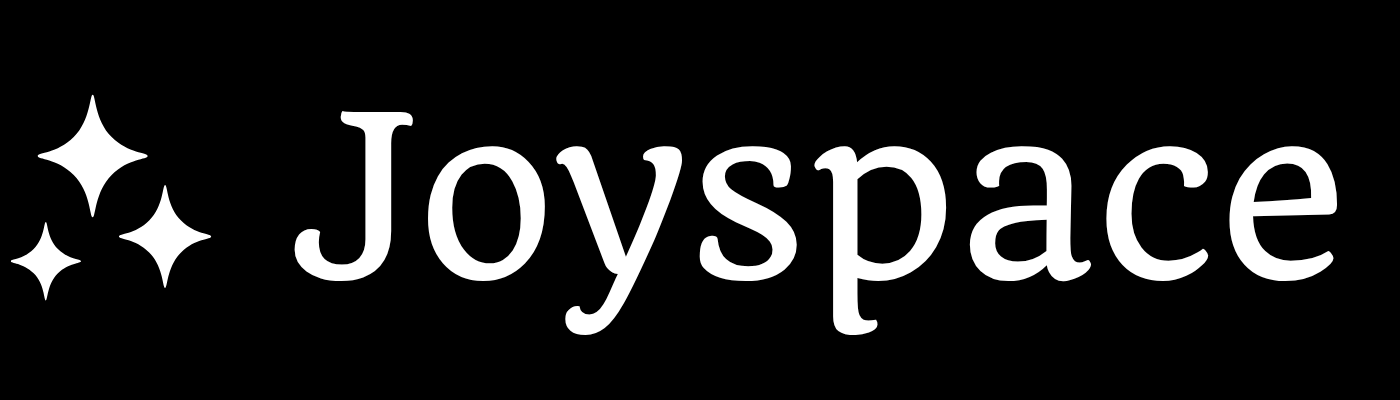AI Clip Generator
Step-by-Step Guide to Creating Short Clips from Any Video
If you’ve ever tried cutting a long video into usable clips, you know how time-consuming it can be. With an AI Clip Generator, you can skip manual editing entirely and turn hour-long recordings into bite-sized, shareable videos in just minutes.
Here’s exactly how to generate clips using Joyspace AI:
Decide whether you want to create Short Clips or Highlight videos. Short Clips are exact continuous segments from your original video. On the other hand, Highlight Videos are trailers for your clips. Highlight videos also has "woosh" effect between scenes or highlights.
Step 1: Upload a Long Video
Start by uploading any long-form video content. This could be
- A Zoom or any meeting recording
- A webinar or product demo
- A sales call or podcast
- A YouTube video (note: links are coming soon)
- A Vimeo video
and much more.
Upload video from any platform as long as it is in .mp4, .mov, .avi, .mkv format.
Joyspace supports direct uploads for creating short clips and links. Just drag your video file. There is no extra prep or formatting needed.
Step 2: Let the AI Process the Video
Once uploaded, the AI goes to work:
- It transcribes the full video.
- Our advanced video understanding model finds people, moments, quotes, feedback, and everything worthy of clips
- Finds natural breakpoints and creates clips
This takes just a few minutes, even for hour-long files. You will have 12 to 18 clips per video depending on content of your video.
Step 3: Review the Auto-Generated Clips
You’ll now see a gallery of short clips, typically 15–60 seconds each. Every clip includes:
- A preview
- Virality score
- Auto-generated title
- Clip with Captions
You can play through them instantly, without waiting for rendering.
Step 4: Edit or Refine Clips (Optional)
Want to fine-tune? You can:
- Adjust captions, font, and color to suit your style.
- Adjust caption positioning.
- Add logo, intro, and outro videos (coming soon).
No editing software is needed—everything is done in-browser.
Step 5: Share, Embed, or Download
Each clip is ready to go:
- Share via public link
- Download clip without captions for local processing.
- Download high resolution as an MP4 for uploading to YouTube Shorts, TikTok, Reels, or LinkedIn.
That’s It. You’ve Generated AI Clips
In under 5 minutes, you’ve turned a full video into a library of usable clips—no timeline scrubbing, no editors, no overhead.
Ready to try it?
Get started free with Joyspace AI Clip Generator.
Visit https://joyspace.ai today to get started for free. No credit card required. Create unlimited Short Clips and grow your business.